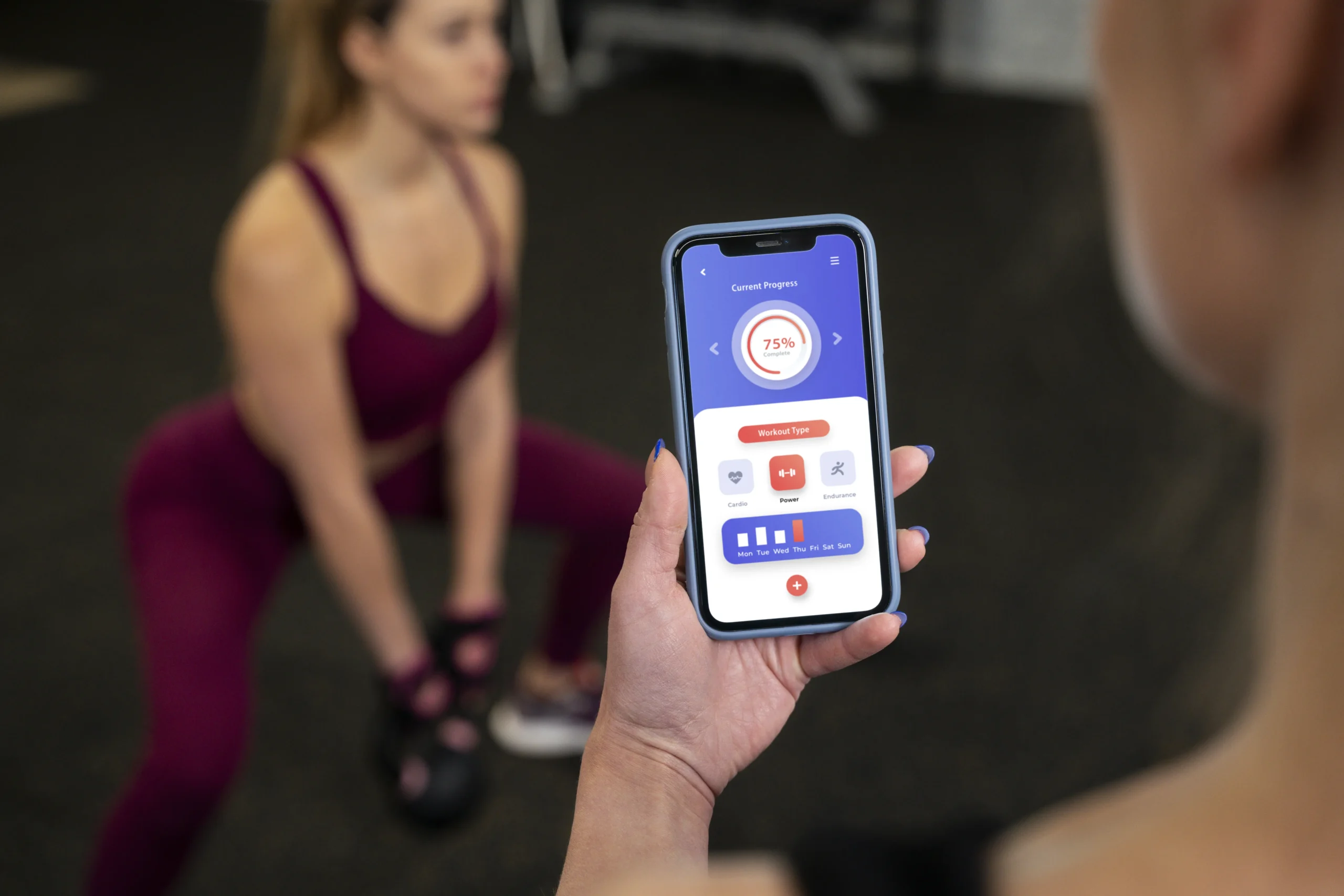iPhone Fitness Goals: Simple Steps to Update Your Daily Target
Want to change your steps goal on iPhone? The Fitness app now lets you track fitness goals right on your iPhone without an Apple Watch since iOS 16. The topic has clearly struck a chord – people have viewed articles about managing these goals more than 55,000 times!
The Fitness app sets default targets the first time you use it. You get a 30-minute Exercise goal and a 12-hour Stand goal automatically. These preset targets might not match your fitness level or lifestyle. Apple made goal-setting more flexible with watchOS 7’s release in 2020. Users can now adjust Exercise and Stand goals to fit their daily routines better. This piece will show you the exact steps to edit your fitness goals on iPhone and help you pick targets that make sense for your schedule.
Understanding Apple Fitness Rings
Apple Fitness rings do more than just display pretty graphics – they serve as powerful motivational tools to track daily activity. Understanding what each ring represents will help you adjust your iPhone step goals and improve your fitness experience.
Three distinct rings form Apple’s activity tracking system, each measuring different daily movement aspects:
- Move Ring (Red) – This outer ring tracks the active calories you burn throughout the day. Active calories come from walking, climbing stairs, doing housework, and exercising – unlike the calories your body uses for simple functions. Your Apple Watch uses heart rate data, motion sensors, and your personal information like age, weight, and height to calculate this.
- Exercise Ring (Green) – The middle ring counts minutes of “brisk activity” that raises your heart rate by a lot. The default setting is 30 minutes daily, and this goal is easy to change if needed. Your fast-paced walking, running, or workouts in the Workout app add to this ring.
- Stand Ring (Blue) – The inner ring displays how many hours you’ve stood and moved for at least one minute. You need to hit this target in 12 different hours by default. Wheelchair users see this as the “Roll ring,” which tracks their wheelchair movement.
This system shines through its visual feedback – overlapping rings show you’ve surpassed your goals. Your Apple Watch creates a customized Move goal based on your demographic information during initial setup, while Exercise and Stand goals begin with standard settings.
Daily Move goals for most Apple Watch users range between 150-400 calories. Women aged 18-35 typically aim for around 507 calories. Your watch might suggest higher goals as you consistently meet them, though these suggestions can become unrealistic over time.
Setting the right fitness goals on your iPhone requires balance. Goals that are too ambitious can discourage you, while easy targets won’t push you enough. Your personal fitness experience should guide these goals rather than someone else’s standards.
How to Change Fitness Goals on iPhone and Apple Watch
Changing your fitness goals on your iPhone and Apple Watch is a simple process. The devices give you several ways to adjust your activity rings to match your fitness level.
Here’s how iPhone users (iOS 16 and later) can make changes:
- Open the Fitness app on your iPhone
- Tap your profile icon in the top right corner
- Tap “Change Move Goal”
- Use the plus or minus buttons to adjust your calorie target
- Tap “Change Move Goal” to save your changes
If you need more detailed instructions or a visual walkthrough, here’s a helpful link to the official Apple support guide.
Your screen’s Activity rings display provides another option. Just tap the icon next to any ring to select “Adjust Goal for Today” for temporary changes or “Adjust Goal Schedule” to set different targets for each day of the week.
Apple Watch users can follow these steps: Launch the Activity app and scroll down to tap “Change Goals.” The watch will guide you through adjusting each ring goal – Move, Exercise, and Stand. Set your preferred targets with the plus/minus icons or Digital Crown, tap “Next” between goals, and finish with “OK” to save everything.
Apple sets specific limits on certain goals. The Stand Goal must stay between 6 and 12 hours, while Exercise Goals range from 10 to 60 minutes.
Each Monday brings a notification about your weekly performance and suggests new targets based on your activity. This weekly review is a chance to fine-tune your goals.
Taking a break shouldn’t worry you. Your award streak stays intact even if you pause your Activity rings for up to 90 days. The process is straightforward – open your Apple Watch’s Activity app, tap the menu icon, scroll down, select “Pause Rings,” pick how long you need, and start again at your convenience. This feature ensures you can take necessary breaks without losing your progress.
Setting realistic fitness goals makes your activity tracking more meaningful and keeps you motivated.
Using Tracking Devices to Monitor Your Progress
Tracking your fitness journey becomes much easier and more effective when you use devices like the Apple Watch, especially the latest Apple Watch Series. These smartwatches work hand-in-hand with the Fitness app on your iPhone, giving you a clear, real-time view of your daily activity rings and helping you stay on top of your goals.
With your Apple Watch linked to your iPhone, you can open the Activity app to see your Move, Exercise, and Stand rings at a glance. The Move activity ring, which tracks your active calories burned, is always visible at the top right corner of the Fitness app screen. This makes it simple to check your progress throughout the day, whether you’re at home, at work, or out running errands.
If you ever feel your current Move goal is too easy or too challenging, you can quickly increase or decrease it right from your Apple Watch or iPhone. Just tap to adjust your goal, and the changes will sync across your devices. While the native Fitness app doesn’t let you set a specific step goal, you can still track your daily steps and use third-party apps to set and manage step targets. Simply tap the relevant option in your chosen app, tap “Change” or “Edit,” and adjust your step goal to match your needs.
The Activity rings on your Apple Watch give you a comprehensive overview of your daily movement, including calories burned, steps taken, and minutes exercised. You can scroll through the screen to find more detailed stats, and tap on any ring to dive deeper into your activity data. If you notice your goals need tweaking, just tap “Edit” to increase or decrease your targets, making sure your fitness plan stays both motivating and achievable.
By syncing your Apple Watch with your iPhone, all your activity data is automatically integrated, so you can review your weekly summaries and see how you’re progressing toward your goals. These summaries are easy to find on the main page of the Fitness app, often in the top right corner, giving you a quick snapshot of your achievements and areas for improvement.
Whether you’re running, walking, or just trying to move more each day, using tracking devices like the Apple Watch makes it easier to set, monitor, and reach your fitness goals. With the ability to adjust your targets as your fitness level changes, you’ll always have the right amount of challenge to keep you motivated and moving forward. For those looking for more customizable step tracking, third-party fitness apps may offer additional flexibility compared to the native Apple Fitness app.
Tips for Setting Realistic and Achievable Goals
Your iPhone fitness goals need to strike a balance between being ambitious and realistic. Apple Watch sets its default Move goal at 300 active calories per day, but this standard setting doesn’t work for everyone.
Start where you are, not where you wish you were
Your current fitness level should determine your initial targets, especially when you’re just starting out. Beginners and people with desk jobs usually do well with 250-350 active calories. You can bump up your goals as you get fitter—starting with 5,000 steps and building from there. Active users might shoot for 400-600 calories, while fitness enthusiasts could push for 600-1,000+.
Make your goals SMART and specific
A vague goal like “getting fit” won’t cut it. You need clear targets you can track. Writing down smaller goals helps you reach your ultimate target. To name just one example, see how “I will do 30 minutes of cardio three days each week” gives you better direction than just saying you’ll “exercise more.”
Listen to your body’s feedback
Your body needs rest—pushing hard every day can hurt you just as much as not exercising. You should adjust your goals when you’re healing from injuries or sickness. Watch how your body reacts during workouts and afterward, and change your targets when needed.
Use Apple’s weekly prompts wisely
Your iPhone suggests new goals every Monday based on what you’ve done before. These suggestions help, but they can get unrealistic over time. You don’t have to accept every increase—sometimes keeping your current level makes more sense.
Focus on consistency over perfection
Set your Move goal at a level you can hit regularly, even on your slowest days. This strategy helps you keep your streaks going and builds momentum. You can push yourself by aiming for 200%, 300%, or maybe even 400% of your daily target instead of always raising your baseline.
Conclusion
Personalizing our fitness goals guides us toward a more sustainable and enjoyable health trip. Apple’s colorful activity rings give us visual motivation and track different aspects of our daily movement. Knowing how to adjust these targets for our specific needs makes all the difference between feeling discouraged and accomplished.
Note that fitness isn’t about perfection. It’s about consistency and gradual improvement. Your ideal Move goal might be 300 calories, while someone else needs 700 calories to feel challenged. The default 30-minute Exercise goal works well for many users, though others might start with just 10 or 15 minutes each day.
These goals should evolve as we do. Today’s challenging target might become easy next month. An ambitious goal might need scaling back during hectic times. Apple’s weekly prompts serve as helpful reminders to check our progress, but we shouldn’t feel pressured to accept every increase. If you’re using a third-party app for step tracking, consider reaching out to their support team for guidance on modifying your step goals to better suit your needs.
Taking breaks is crucial – the Pause Rings feature exists with good reason too. Our bodies need recovery time, and life can throw unexpected challenges our way.
The Fitness app’s real strength isn’t about hitting perfect circles daily. It helps us build healthier habits over time. Whether you’re starting your health trip or fine-tuning existing goals, these simple adjustments can turn your experience from frustrating to rewarding. Find what works for your lifestyle, and those colorful rings will become less about obligation and more about celebration.
FAQs
Q1. How can I adjust my daily fitness goals on my iPhone?
Open the Fitness app, tap your profile icon, select “Change Move Goal,” and use the plus or minus buttons to adjust your calorie target. For Exercise and Stand goals, tap the Activity rings, then the icon next to any ring to customize.
Q2. What are appropriate fitness goals for different activity levels?
For sedentary individuals, aim for 300-400 active calories daily. Lightly active people should target 400-600 calories, moderately active 600-800 calories, and highly active individuals 800-1,000+ calories. Adjust these based on your personal fitness level and goals.
Q3. How often should I update my fitness goals?
Reassess your goals weekly using Apple’s Monday prompts. However, don’t feel obligated to increase them every time. It’s okay to maintain current levels if they still feel challenging. Gradually increase goals as your fitness improves.
Q4. Can I set different fitness goals for different days of the week?
Yes, you can create a custom schedule for your fitness goals. In the Fitness app, tap the Activity rings, select the icon next to any ring, then choose “Adjust Goal Schedule” to set different targets for each day of the week.
Q5. What should I do if I’m struggling to meet my fitness goals?
If you’re consistently missing your targets, it’s okay to adjust them to more achievable levels. Start with modest goals and gradually increase them. Remember, consistency is more important than perfection. You can also use the “Pause Rings” feature for up to 90 days if you need a break due to illness or injury.